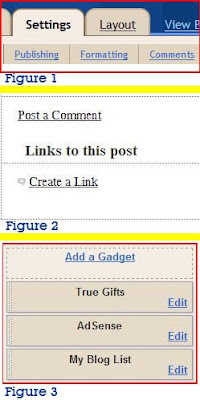 One of the best ways to increase your blog traffic is to encourage other bloggers to link to your blog. The easiest way to do this is to post comments on other people’s blogs. Your comment should always include a link to your blog.
One of the best ways to increase your blog traffic is to encourage other bloggers to link to your blog. The easiest way to do this is to post comments on other people’s blogs. Your comment should always include a link to your blog.Here’s a few more things you should do:
- Open the Settings panel from the Blogger dashboard.
- Select the Comments tab in the Settings panel (Figure 1).
- Set the Backlinks option by checking the Show radio button. Your blog information will now display a link that says, ”Links to this post.” (Figure 2).
- Clicking, “Links to this post,” will display the permalink for the current post. A link reading, “Create a Link,” is displayed under the header, “Links to this post.”
- After clicking, “Create a link,” a window appears displaying the link. You can choose to display either rich text or HTML. The HTML will look something like this: “<a href="http://truthtalltales.blogspot.com/2008/11/when-ceos-come-begging.html#links">Truth and Tall Tales: When CEOs come a begging</a>”
You can change the title to, “See related article,” by changing the code to: “<a href="http://truthtalltales.blogspot.com/2008/11/when-ceos-come-begging.html#links">See related article</a>”
Another good way to encourage links to your blogs is to provide links to other’s blogs. Blogger provides several ways of creating lists of links.
- Open the Layout panel from the Blogger dashboard.
- Choose the option to “Add a Gadget” (Figure 3).
- Choose either Blog List or Link List from among the available gadget choices. When you add a blog link, inform that blog’s author. The author might return the favor. If he doesn’t, try replacing that link with a link to someone else’s blog. Eventually, you’ll have a list of links to blogs linking to your blog.

Hi david
ReplyDeleteGreat article!
I am a complete novice and articles like this are really helpful!
Thanks and keep writing...